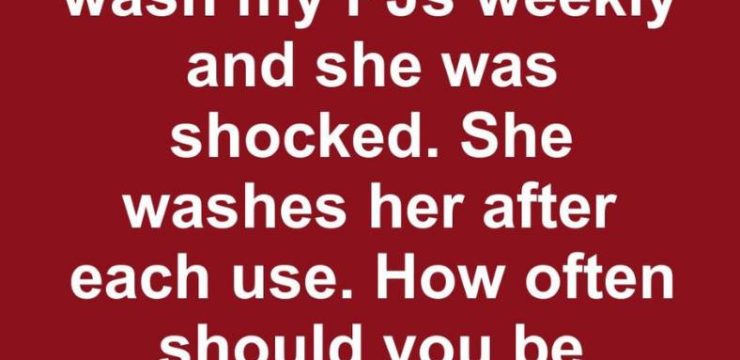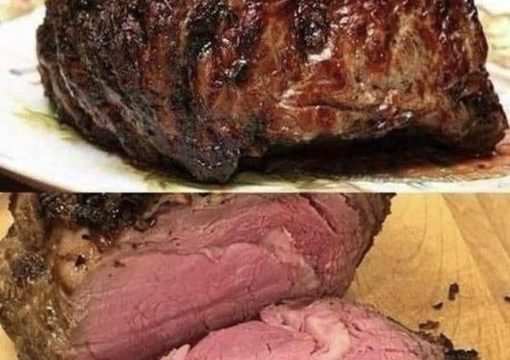We’re all familiar with the iPhone and its evolution over the years. Despite its minimalistic design with just three physical buttons, the volume buttons do much more than control sound. These buttons come with a host of unexpected functionalities that enhance everyday tasks. Let’s uncover the untapped potential of iPhone volume buttons and see how they can be used for a variety of tasks.

1. Capturing Photos and Videos
One of the most practical uses of the volume buttons is taking photos and videos. Instead of tapping the on-screen shutter, you can press either of the volume buttons to snap a picture. Whether you’re using portrait mode, traditional, or panorama, the volume buttons can act as a quick shutter release. For videos, pressing the volume button once starts recording, while pressing it again stops it. On newer iPhone models, holding down the volume up button triggers burst mode, allowing you to capture multiple shots rapidly—ideal for action shots.
2. Simplifying Document Scanning
Gone are the days of struggling with on-screen controls when trying to scan documents. In apps like Notes, Files, Mail, and Reminders, you can use the volume buttons to scan documents quickly. Pressing either button works as a shortcut to snap a scan, making the process more straightforward and efficient. This feature streamlines document management, whether you’re working from home or handling personal paperwork.
3. Managing Alarms with Ease
Managing your alarm becomes easier with the volume buttons. Whether you’re trying to catch a few extra minutes of sleep or silencing your morning alarm, simply press one of the volume buttons to snooze or turn it off. It’s a quick, convenient alternative to tapping the screen, especially when you’re still half-asleep. This feature is a lifesaver for heavy sleepers or those who want a seamless wake-up routine.
4. Quick Access to Emergency Services
In urgent situations, your iPhone can act as a critical lifeline. You can initiate an emergency call by holding the side button along with either volume button. This action activates the emergency SOS feature, which prompts you to swipe and call emergency services, even if your phone is locked. It’s a feature that provides peace of mind, knowing help is just a button press away.
5. Forcing a Restart for Frozen iPhones
If your iPhone becomes unresponsive, the volume buttons can help you perform a hard reset. This is especially useful for clearing software glitches when a regular restart doesn’t work. To force a restart, press the volume up button, then the volume down button, and hold the side button until the Apple logo appears. This combination helps bring a frozen phone back to life, making it a crucial trick to know.
6. Temporarily Disabling Face ID or Touch ID
Need to quickly disable Face ID or Touch ID? By pressing and holding the side button along with either volume button for a couple of seconds, you can temporarily turn off biometric authentication. This adds an extra layer of security, ensuring that only your passcode can unlock the device. It’s a handy option for situations where you want to maintain privacy or prevent unauthorized access.
7. Silencing Calls Instantly
Managing calls discreetly is easier than ever with the volume buttons. Whether you’re receiving a regular call or a FaceTime call, pressing either volume button will mute the ringer. This feature also stops vibrations in silent mode, allowing you to manage calls without causing a disruption—ideal for meetings or quiet environments.
The Multifunctional iPhone Volume Buttons
The iPhone’s volume buttons are much more versatile than most people realize. They offer shortcuts that simplify everyday tasks and elevate the iPhone experience. From capturing moments and scanning documents to managing alarms and ensuring safety, these buttons serve as more than just sound controllers.
By unlocking the hidden potential of these buttons, you’ll discover new ways to interact with your iPhone. Whether you’re looking to streamline daily tasks, enhance security, or make quick adjustments, the volume buttons have got you covered. Embrace these shortcuts and explore a world of possibilities, all through two simple buttons that redefine how you use your iPhone.